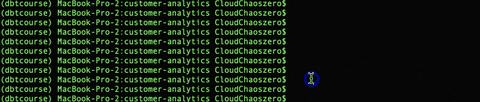2. Instantiate your Base Tables!¶
You can find an overview of this section here.
2.1. Base Table Creation!¶

2.1.1. Folder Path¶
Now onto the fun stuff! We will now create our base tables for our customer analytics data model.
Assuming you have your source configuration setup, we proceed to create our base folder Base folder, seen below:
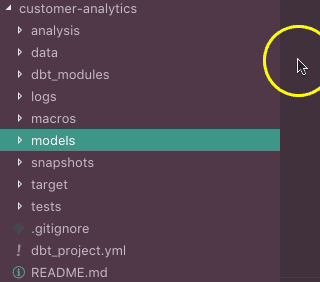
2.1.2. Developing your Query¶
Our first example is creating the base table snowflake_demo_catalog_sales.sql, referenced here.
Suprisingly, there is a naming convention for this table. The convention looks as such:
{source}_{source_table_name}.sql
Note: This is by no means an industry standard. That being said, there are different approaches to this methodology in teams or groups you follow.
snowflake_demo_catalog_sales.sql
SELECT *
FROM
{{ source('customers', 'CATALOG_SALES')}}
LIMIT 10000 -- Limiting due to data limitation via Trial Account
2.2. Materialization in (Cloud) Database¶
So what happened?
We had a successful run to create our view or table into our database. Congrats!
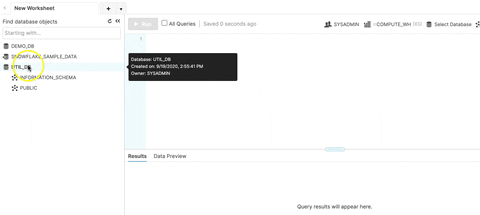
2.2.1. How did I get a Schema Prefix?¶
But you may ask, why is there a DEV_{name} as a prefix for the specified schema?
Well, this is because our default target is set to dev, from our profiles.yml file.
This file contains the specified schema prefix, seen in “schema”, below:
customer-analytics-db:
target: dev
outputs:
dev:
type: snowflake
account: {Some cool account name}
# User/password auth
user: {Super rad username}
password: {3.1415926535897932384626433832795}
role: ROLENAME
database: DEMO_DB
warehouse: COMPUTE_WH
schema: dev_{ldap}
Where
dev_{LADP}isdev_raulingaverage, in this case.
2.2.2. Aim on the Target¶
Okay, how can I change that to the production (prod) target version?
You can do this by specifying your target access and materialization by this command.
dbt run --target prod --models snowflake_demo_catalog_sales
Before, we implicitly called the following target, but it wasn’t shown because we didn’t present the --target FLAG
dbt run --target dev --models snowflake_demo_catalog_sales
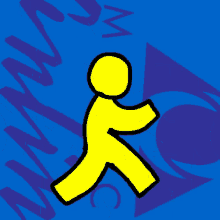
2.3. Next Steps¶
Next, we’ll be going over how to best develop your data mart